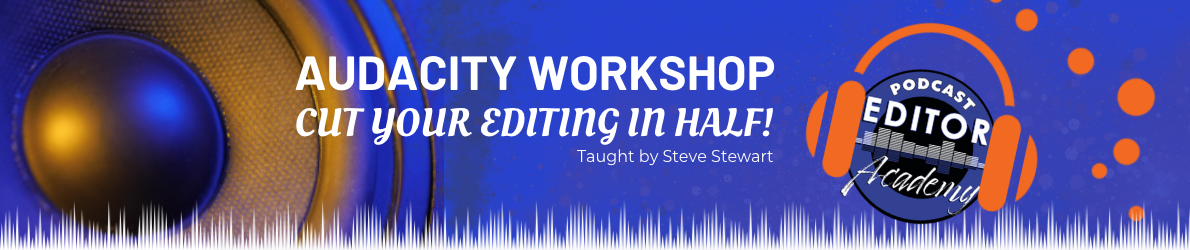At this point you’ve learned more in the 30 minutes watching these videos than you would searching YouTube…but you haven’t recorded a single minute of audio.
Well, it’s time. Watch the video to see how easy it is to record audio and export it out of Audacity – where it can be played on any computer and almost any audio device.
Once you have Audacity open and the input device is properly selected, you have two options for recording:
Option 1: Click on the big red dot in the Transport Toolbar
Option 2: Press the letter “R” on your keyboard
To stop recording:
- Option 1: Press the Stop button to stop recording
- Option 2: Press the Pause button to pause. This allows you to continue recording when you are ready
- Option 3: Or use the keyboard shortcuts “P” for pause or press the spacebar to stop
You will note the buttons are shaded – as if they had been pressed.
To EXPORT a recording or project:
From the Menu bar, select File > Export
The most common audio formats are
- WAV (which is universal and is not only for Microsoft computers or devices)
- AIFF (which is primarily used by Apple programs)
- MP3 (which is the format for most podcasts and digital music)
One last option for exporting:
Audacity’s “Export Multiple” feature allows you to export all tracks out of a project as separate files. In other DAWs, these are referred to as stems.
Most people will never use this option in Audacity, but I find it very helpful when getting certain files from my clients. Reach out to me if you have questions.
This is just the start of your journey. Continue on to learn the Basics of Editing and my own personal Tips & Tricks used to professionally produce podcasts.