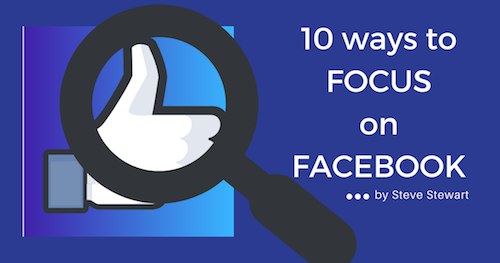As the creator and moderator of a few Facebook groups, I find myself spending a LOT of time scrolling through posts when I should be editing.
As a Podcast Editor, you probably want to check in on the Podcast Editors Club regularly.
How do you turn your Facebook visits into productive time instead of wasted time?
I guess you could set a timer each time you go to visit Facebook, but I have found it better to set up barriers than to fight off the urge to “just look at one more post”.
Here are 10 ways to focus when you are in Facebook
1. Create a Browser Shortcut
Save a Bookmark for the most important group, page, or Facebook friend you want to visit.
Even better than a Bookmark is a Browser Shortcut.
Browser Shortcuts appear when opening a new browser window or tab. Here is what a new Chrome tab looks like on my computer:
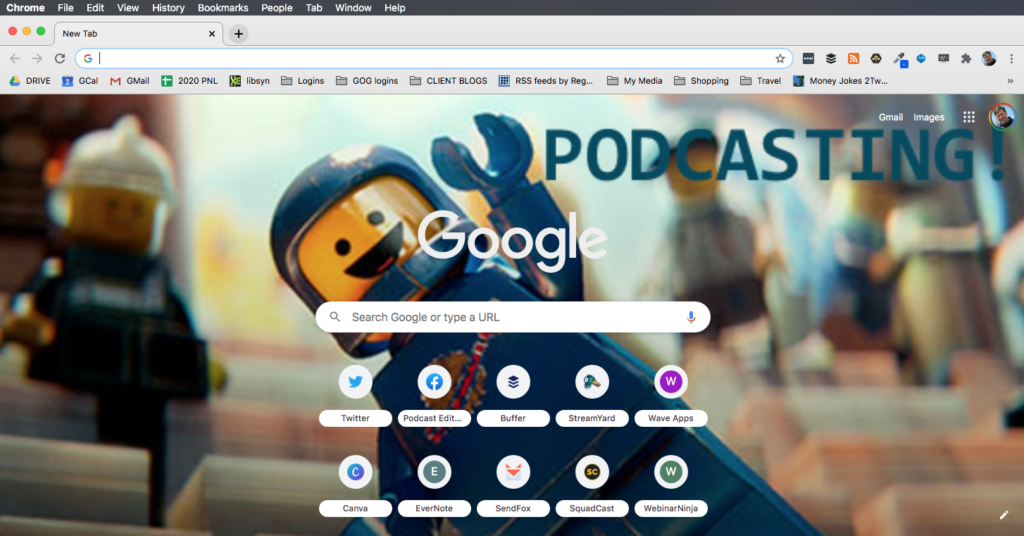
And here is my Firefox:
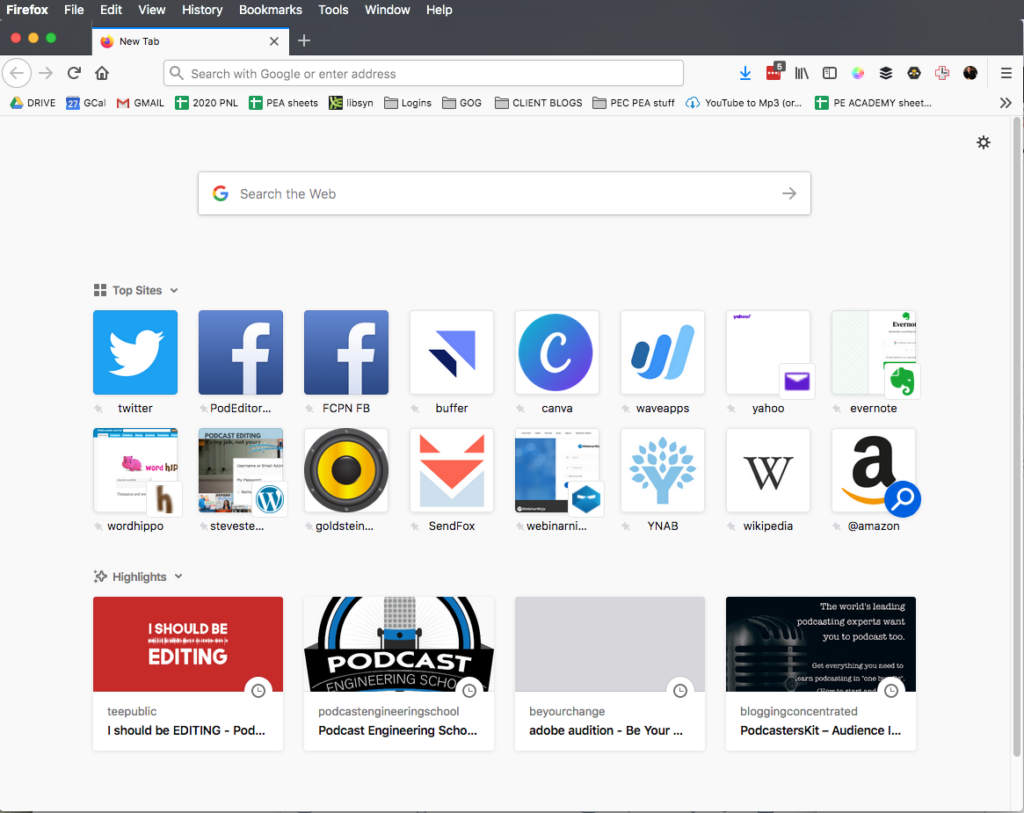
2. Chronological shortcut (my favorite hack!)
Even better than creating a Browser Shortcut to the entire group is to *land on your favorite Facebook group’s page in reverse chronological order:
- Visit the group
- In the comments stream, below Announcement posts, click on the arrow by “New Activity”
- Click “Recent Posts”. This will sort all posts so the newest post is first
- Create your browser shortcut or bookmark using the URL.
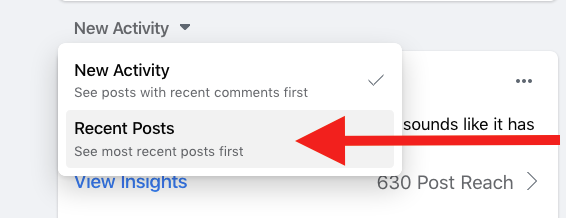
For example: The Podcast Editors Club URL when sorted by Recent Posts is https://www.facebook.com/groups/1331712173584193/?sorting_setting=CHRONOLOGICAL
*I never miss a post – and as a moderator, this ensures all those spammers don’t get very far before I remove their self-promotional links.
3. Use a Text Expander app
I use a program called *TextExpander to quickly fill in long sections of text saved as “snippets”.
Example: If I type the letters ppea, the URL expands and appears as https://www.podcasteditoracademy.com
You can do the same for your favorite Facebook page.
This one little trick of landing on the exact Facebook group you want can keep you from accidentally seeing friends posts that will take you down a rabbit hole for 20 minutes.
*Get one year of TextExpander Life Hacker, regularly $40, for only $32 using my affiliate link https://SteveStewart.me/textexpander
4. Turn OFF Group Notifications
I belong to a group with over 35,000 members. Most of the posts are by newbies asking the same question that was asked the day before, and the day before that, and the day before that.
To AVOID unnecessary distractions and becoming overwhelmed by the number of notifications in your Notification bar:
- Go to the Group
- Click on the ellipses (three dots) to expand a menu
- Select “Manage Notifications”
- Click the “Off” option or “Friends’ Posts”
You will be amazed at how slim your Notifications tab will look next time you sign in.
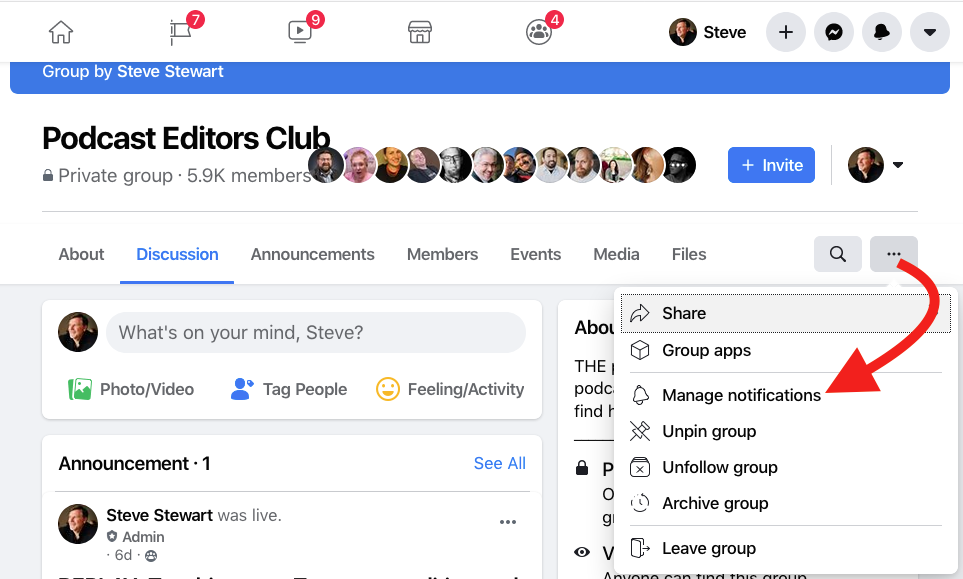
5. Turn ON Group Notifications
Some groups are too important to miss a thing, like the Podcast Editors Club 🙂
Never miss a post from your favorite Facebook Group:
- Go to the Group
- Click on the ellipses (three dots) to expand a menu
- Select “Manage Notifications”
- Click the “All Posts” option
This will ensure notifications for every post will appear in the Notifications area.
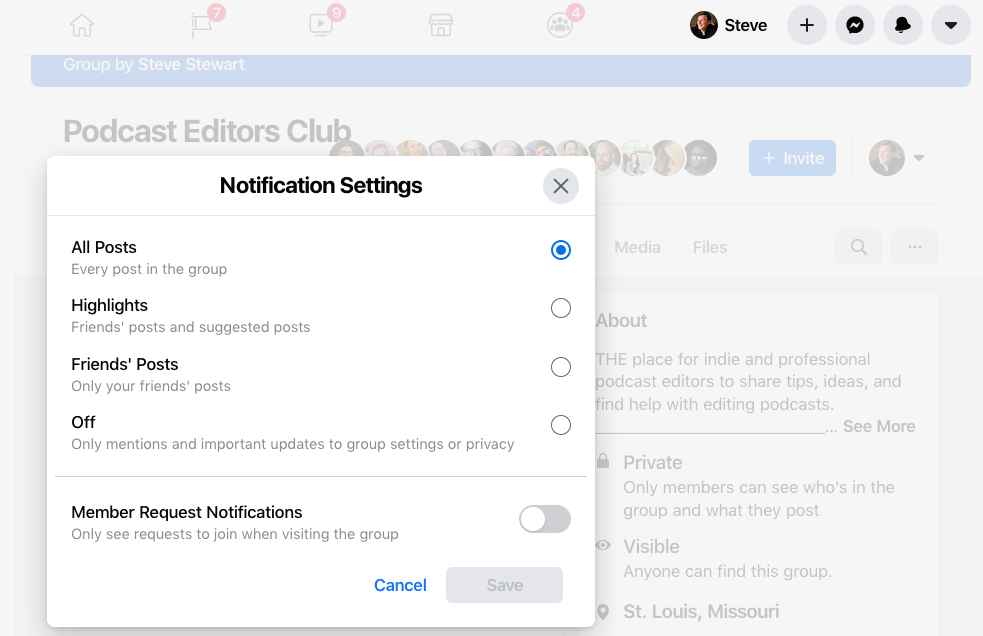
6. Turn OFF Post Notifications
Once you comment on a post, you get notified of all following posts.
In order to streamline your Facebook time, avoid revisiting posts you no longer need to see.
For example: Posts about a limited sale offer for a plugin.
Turn off future post notifications:
- Visiting the post
- Selecting the ellipses symbol (three dots)
- Click “Turn off notifications for this post”
You can always go back and “Turn on notifications…” later, but turning off notifications is probably the thing that saves me the most amount of time when trying to clean up my Notifications bar.
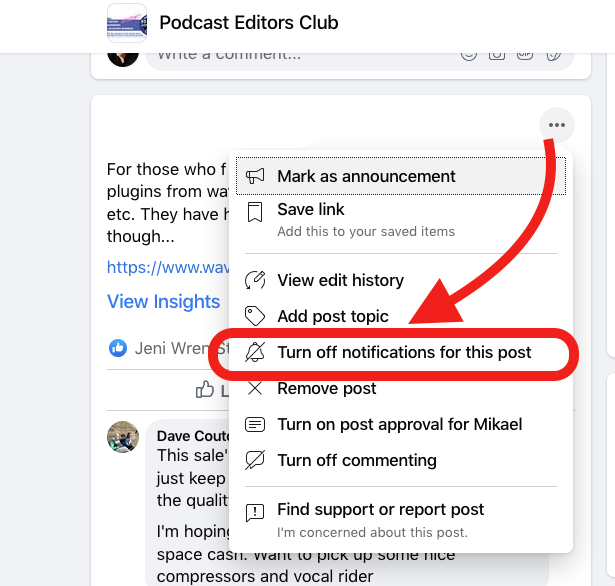
7. Save Post/Link
The opposite of turning off post notifications is saving one for later.
Maybe you want to check in on a discussion about how to find clients, but only after a half-dozen others have given their advice.
Turn off future post notifications:
- Visiting the post
- Selecting the ellipses symbol (three dots)
- Click “Save post” or “Save link”
Saved posts can automatically be added to a “For Later” category, or create your own categories for different topics and niches.
Save To categories can be public or private.
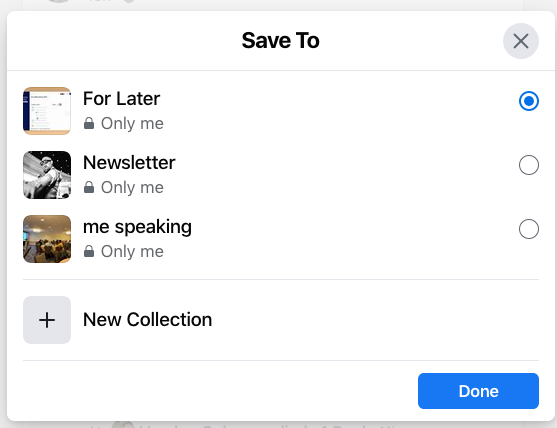
8. Repeat visits? Keep track with the “Like” button
Time is wasted looking for where you left off when returning to posts multiple times.
Click the “Like” button for each comment/response you read. When you do, the text will turn blue.
Clicking the haha emoticon will turn the text yellow, the heart emoticon red, etc.
The difference in color will make it easier for you to pick up where you left off.
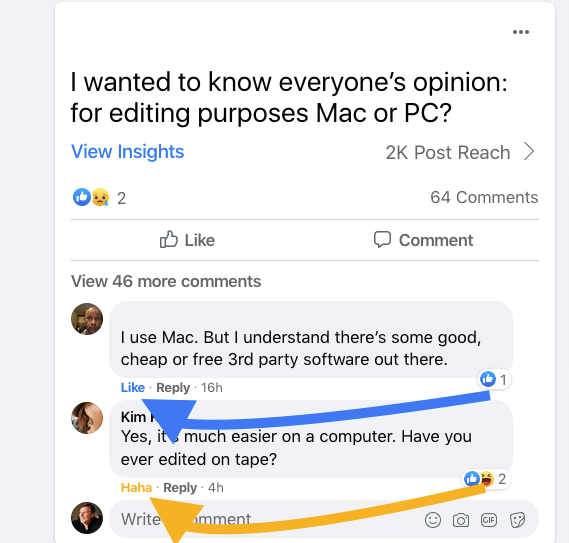
9. Install News blocker
Cut down on the news feed by installing the Chrome Extention “News Feed Eradicator for Facebook”
Read for yourself: https://chrome.google.com/webstore/detail/news-feed-eradicator-for/fjcldmjmjhkklehbacihaiopjklihlgg?hl=en
10. Schedule time or Triggers
Okay, I wasn’t going to add this one to the list. Blocking time off your calendar just to check Facebook works about as well as setting a timer to get off of FB.
However, it does work for those who have the will power and discipline to stop when time runs out. (That’s not me).
I have found setting a trigger works pretty good, even though it sounds like time could float away in a sea of boat crash videos.
Here’s why: Setting a trigger gives you permission to waste time on Facebook. Now we can scroll all we want – or be efficient by using the first nine tips in this post.
Having a trigger means I can focus on work until I reach a certain point. It’s like giving myself a reward after getting stuff done.
An example of a trigger might be when you are exporting or bouncing a file. Some DAWs take 5-20 minutes to bounce a project…so here’s you chance!
BONUS TIP: Pay attention to the time you spend on Facebook
Let me leave you with this last bonus tip: Pay attention to your time on Facebook.
I use an app called *RescueTime to track all the activity on my work computer.
According to RescueTime, I average between 4-5 hours on Facebook each week. Many would say that’s too much time, but I moderate four very active Groups.
RescueTime can tell me what days I spent the longest time in a single day and when I spent time scrolling “outside of work hours”. The Premium level also allows me to label some Facebook activity as “Productive”, although most I allow to be considered “Distracting”.
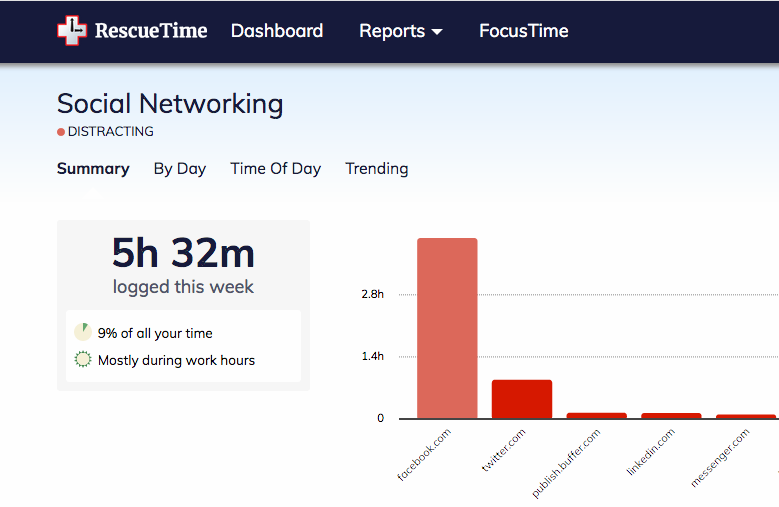
Knowing how much time you spend can encourage you to try and “break your newest record” for least amount of time in a week.
*Try RescueTime for free using my affiliate link https://SteveStewart.me/rescuetime
Do you have other tips or tricks to make the most of your time on Facebook and get more Podcast Editing done?